Ai tools
Bing AI Image Creator: Features, Alternatives, And Everything You Need To Know

Microsoft has developed Bing AI Image Creator, which is an AI-based image generator that provides the facility to generate AI-created images. It has the DALL-E 3 model, which is an OpenAI model that converts text into images. DALL-E 3 is an advanced version of artificial intelligence that has extraordinary features and enhancements that enhance the quality and perfection of image generation.
Bing AI Image Creator is capable of adding descriptions and detailing to AI-generated images that enhance image visualization and make them more attractive and realistic. Bing AI Image Creator is also known by a second name, which is “Image Creator from Microsoft Designer.” That name comes from Microsoft.
Microsoft pays high attention to the improvement of search results in Bing AI Image Creator because they want to give their users reliability by providing them with a very fast and accurate response to their queries.
Bing AI Image Creator is now one of the best image generators by Artificial Intelligence because of its lots of features, like enhancements in visualization to engage more people by adding charts and graphs and multiple language support. It can support multiple languages while creating images using AI.
How to Access the Bing AI Image Creator
It is so simple to access Bing AI Image Creator because you can access it in three ways, which are the following:
Microsoft Edge
You can also access Bing AI Image Creator by opening the sidebar of your Microsoft Edge, and you will be able to write your prompt to create your AI image.
Image Creator Page
Create an account on the image creation page, and then you can access it to generate AI images.
Bing Chat
Open your Copilot or Bing Chat tool and write your details; you can generate your image.
A Step-by-Step Guide to Using Bing AI Image Creator
Here is an easy-to-follow guide that will help you generate your image from text by using Bing AI Image Creator
Step 1: Open Your Bing AI Image Creator Tool.
You need to open Image Creator from the Microsoft Designer page to access Bing AI Image Creator. After that, you will see a page to add your details.
Step 2: Provide Details And Create Your Account.
You need a Microsoft account to use the Bing Image Creator. If you don’t have one, create a new account and sign in to your account to continue.
Bing AI Image Creator can only be accessed when you have an account with Microsoft. You will have the option to add your details, and if you already have an account, then just enter the details and sign in to your account to generate AI images.
Step 3. Enter Your Prompt
Now that you can see the Bing AI Image Creator interface, which is so easy to use, you will have the option to add your prompt there, so just describe the scenario about which you want to create your image.
Step 4: Click on the Create Button to Generate Your Images.
After writing your prompt, you just have to click on the Create button that you can see on your screen. Now just see how magic works in reality; you will get four different images according to your description. This is so amazing that you can pick which image you like the most.
Step 5: Give an Example
You can give an example to get better results. For example, create your point about what type or style you want, add your description properly, and you can also give an image as a reference.
Read More: Uberduck AI Review: Pricing, Pros&Cons, Alternatives | Everything You Need To Know
Tips to Generate The Best AI Image With Bing AI Image Creator
Even if you are a beginner or a professional, you can keep these tips in mind while creating AI images using Bing AI Image Creator. You will get a more engaging and attractive image that will suit your prompt.
Give Clear and Complete Details in The Prompts
When you provide details properly, your images will be generated more realistically and according to your demands. This is a very important thing to which you need to pay attention because your image will completely depend on the prompt that you write. That’s why, for better results, be smart and clear when you write your prompt.
Be Short And Accurate
Do not provide so much detailing that your main idea does not become clear. So just write short and accurate details of your scenario that you want to give for image generation.
Pay Attention to Composition And Styling.
It is also very important to generate the best image by using the Bing AI Image Creator tool. To be a smart user of this tool, provide a visual guide and details, and also specify the composition of the image that you are to create. When you are creating an image, you can mention your desired style and theirs.
Customize And Regenerate
If you are not satisfied with that picture, then you can again provide your description in a more effective way to get the best image from this AI image creator. Tyr and experience some new and alternative styling features; try another one and style your image.
Features of The Bing AI Image Creator
Bing AI Image Creator provides a text-to-image service and gives high-quality images, and it also provides many more features that are listed below.
Bing AI Image Creator Pricing
Bing AI Image Creator is one of the best AI image creation tools because it provides the best quality images at no cost. This means you do not need to pay anything to get your desired images generated by AI. So, you can create unlimited images by using this amazing AI tool.
Quick Response
Bing AI Image Creator will generate AI images in a second because the Microsoft team has worked on this feature to make this tool more effective and engaging to use. Now you can change your idea into an image in just a few seconds and get a high-quality image.
The Best Design Techniques
Bing AI Image Creator provides many features to give the best design, and it uses DALL-E 3, which is one of the best techniques to generate AI images with the best design and quality. You will get four different images that are based on the prompt you gave while creating your image.
Customization And Versatile Nature
Bing AI Image Creator also provides the feature to customize the images that you create in Bing AI Image Creator. You can change their themes and styles and adjust their appearance. So, you can simply turn your words into an eye-catching image.
Own Your Image
Yes, that’s right. You can own images that you customize because you have the option to download them. You can also customize and share it with your friends on social media. You can also enlarge that image to 1,024 x 1,024 pixels.
Read Also: Sudowrite Review: Pricing, Alternatives, Everything You Need To Know
Alternative Tools for Bing AI Image Creator
Bing AI Image Creator is one of the best text-to-image creator AI tools, but some alternative tools also provide this functionality with some other features. The list of some alternatives is the following: Before using any tool, you need to find its strengths and weaknesses.
- Adobe Firefly
- Microsoft Copilot
- Midjourney
- Stability AI (Dream Studio)
Read Also: Julius AI Reviews: Use Cases, Pricing, Everything You Need To Know
Conclusion
Bing AI Image Creator is an image creator AI tool that provides the service of image generation from text. This tool provides the best features to generate high-quality AI images. It will give you four different images; you can select the one you like the most. It is a completely free, safe, and fast tool for an AI image generator. DALL-E 3 is used in this technology, which is one of the best techniques for image creation. Moreover, in this article, you will get a simple step-by-step guide to using the Bing AI Image Creator tool for image creation.
Follow Dallee for more Ai Updates and News.

-
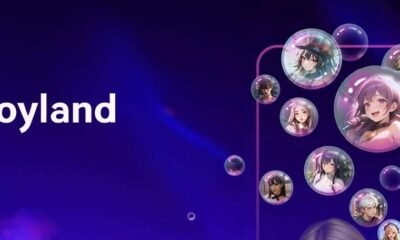
 AI Chatbot1 year ago
AI Chatbot1 year agoJoyland AI: An In-Depth Guide to AI Storytelling and Character Creation
-
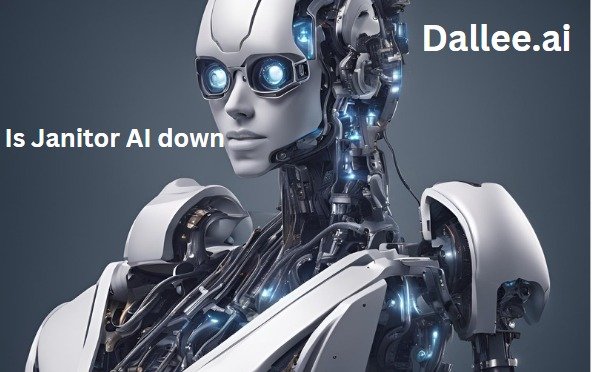
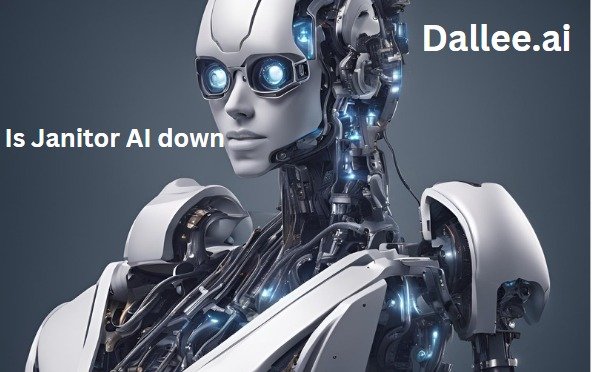 Artificial Intelligence1 year ago
Artificial Intelligence1 year agoIs Janitor AI down? Analyzing Janitor AI’s Current Status:
-

 Artificial intelligence1 year ago
Artificial intelligence1 year agoWhat is Chain-of-Thought (CoT) Prompting: A Beginner’s Guide
-
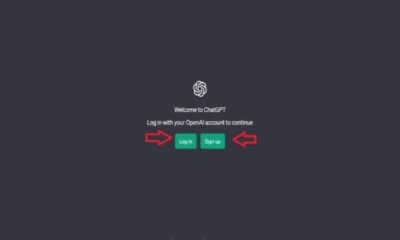
 Ai News1 year ago
Ai News1 year agoChat GPT Login: Easy Step-By-Step Access Guide
-

 Artificial intelligence1 year ago
Artificial intelligence1 year agoBeta Character AI: Everything You Need To Know
-

 Ai News1 year ago
Ai News1 year agoGPT-5: Features, Abilities And Everything You Should Know About GPT-5
-

 Art generator1 year ago
Art generator1 year agoTop 8 Free NSFW AI ART Generators From Text Prompts
-

 Ai Tool1 year ago
Ai Tool1 year agoHow To Make Download Video From Y2mate com 2024



