Ai News
How to Turn off Meta AI Instagram Step By Step Guideline

This year, social media users wonder to see a moving blue circle going round and round. It appears on every social media app in the search bar option. After coming AI and chatbots, Meta developed its latest technology in the AI field called Meta AI. This Meta has no option to off. Some users did not like it because of their privacy concerns, like photos, chat, etc.
Some welcomed it as the latest AI assistant. Meta announced integration with Instagram, WhatsApp, and Facebook. It is a version of ChatGPT. In easy words, it can generate images and write captions and short texts. Meta AI is a networking king that has appeared with new data-collecting policies but also has privacy concerns.
Meta AI is not only affected users online but also offline activities. It uses your personal information, posts, and photos through AI. Users only have the option to either mute the chatbot or install web apps that haven’t received this feature as of now. In this article, we look at how to turn off Meta AI Instagram, and its influence, lock privacy, and disable notifications.
Why Meta Uses AI for Social Media?
Meta uses AI for social media to provide a more engaging and personalized experience for its users. Here are some key reasons why Meta relies on AI. Overall, AI helps it to improve the social media experience, keeps users engaged, and supports the platform as a business model.
- Content Personalization: This makes the feed more matchable and keeps users engaged with posts and videos to them.
- Improved Recommendations: AI powers suggest new friends, groups, and accounts to follow. These recommendations help build user connections and communities on the platform.
- Enhanced User Experience: AI filters and effects enhance photos and videos, making content creation interactive.
- Content Moderation and Safety: AI automatically identifies and removes harmful content, such as hate speech and harassment. This makes the internet a safer place for users.
- Efficient Customer Service: AI enables Meta to respond to customer inquiries quickly through automated messages. It also helps with user issues like account recovery.
- User Retention Insights: This data guides platform updates and improvements, keeping Meta relevant in a competitive social media landscape.
Identify Meta AI Features on Instagram:
If you understand these features, it will help you determine which one you want to disable or adjust.
1: AI-Generated Suggestions: This chatbot personalized suggestions in stories, explore, and your news feeds for better content.
2: AI-Powered Ads: Instagram is based on advertisements in history, preferences, and interaction patterns.
3: Smart Replies in DMs: Most emails and call centers reply automatically. AI suggested responses in direct messages.
4: Filters and Effects: Most apps create their own filter through Meta AI. It creates various effects and enhances the beauty of pictures.
How to Turn off Meta AI Instagram Step-by-Step Guide:
Here are some easy and clear short steps to know how to turn off Meta Ai Instagram.
- For Instagram, swipe right from the home page to visit the chat section.
- Now, tap on the Meta AI icon of the search bar at the top.
- In the AI chat window, press the i icon and press the mute option.
- Then turn on the toggle for mute messages.
- Now choose Until I change it from the list of options.
Limitation of AI Influence:
Reducing data permissions will limit how much Meta AI can tailor content based on your activity across Meta’s platforms.
- Privacy Settings: On Instagram, navigate to settings and privacy by tapping the three straight lines in the upper-right corner of your profile.
- Adjust Data Permissions: Scroll to privacy and select data permissions. Here, you can review and adjust data-sharing options that influence personalized recommendations and ads.
How to Turn off Meta AI Instagram Notifications:
You can decrease AI-generated reminders that promote interaction based on your activities by reducing alerts.
- Manage Notification Settings: Select notifications from the settings menu. Turn off notifications from Meta AI, including suggested posts and suggestions for people you might know.
- Feed Suggestions: Instagram often suggests stories or posts based on your recent activity. Through privacy settings disable these suggestions.
Disable Personalized Ads on Instagram:
Opting out of customized ads will not remove the ads completely, but they will be less specifically targeted based on your data.
- Open Ad Preferences: In Settings, click on Ad Preferences.
- Personalized Ads: Turn off personalized ads on Instagram, which limits how Meta AI uses app data for Instagram ads.
- Limit Data Collection: You can also disable ad topics that you do not want to see. You can give Instagram fewer cues for ad personalization.
Minimize AI-Powered Instagram:
AI filters improve photos by using recognition of faces and other technologies. Selecting simpler effects can reduce the impact of AI on your images and videos.
- Use Standard Filters: When creating a story or post, select normal non-AI filters to avoid auto-enhanced options.
- Disable Effects in Camera Settings: In settings and privacy, find camera settings to control which effects and filters are available.
Turn off Replies in Direct Messages:
By turning off Smart Replies, you gain more control over the content of your direct messages.
- Manage DM Settings: In privacy, go to messages to find and disable AI smart replies.
- Customize Responses Instead of Suggested Replies: Try to reply to a message written by you rather than relying on AI-suggested responses.
Reduce AI-Driven Explore:
The Research tab is mainly AI-based; therefore, regular history clearing can limit the accuracy when Meta AI tailors this section
- Clear History Regularly: Open Explore, then select Search History and clear it.
- Turn off Personalized Suggestions: If you can’t completely disable explore suggestions, clear your search history and reset AI-driven recommendations.
Limit Data Sharing:
Restricting the parameter is a good method of managing AI. Meta can improve Instagram depending on your data collection across applications, thanks to data sharing.
- Adjust Options Instagram Meta: Manage app sharing under Instagram’s data sharing settings to limit Meta’s data use.
- Turn Off Activity Status: Disabling your activity status across platforms will limit real-time data collection. And it reduces AI influence in ads.
Consider Switching to a Private Account:
Switching to private mode is a good way to reduce engagement from AI-driven accounts or suggested posts.
- Benefits of a Private Account: A private account generally attracts fewer AI-driven recommendations and interactions.
- Limit Interactions: By keeping your account private, you restrict your audience, which reduces Instagram’s AI-powered engagement features.
- Take Periodic Breaks: Taking breaks from Instagram is a healthy practice for both mental well-being and managing AI’s impact.
- Log Out Occasionally: Logging out of Instagram occasionally reduces personalized notifications and refreshes the AI’s patterns.
- Use a Timer: Limit your time on the app each day. This can reduce the intensity of AI interactions.
Conclusion:
In this article, you learn how to turn off meta AI Instagram with a few simple tweaks. You can keep Instagram engaging while protecting your data and avoiding unnecessary AI-generated interactions. You can make social media more private and individualized by taking control of your Instagram experience and reducing the impact of Meta AI. You may limit AI-driven content and offers by changing the settings for alerts, promotions, and data sharing. In this way, you only see what interests you. These adjustments give you a more authentic connection to the content and people who enhance your overall social media experience.
Follow Dallee for more AI updates and News.

-
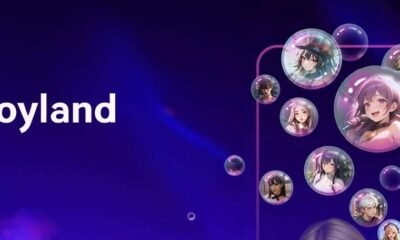
 AI Chatbot1 year ago
AI Chatbot1 year agoJoyland AI: An In-Depth Guide to AI Storytelling and Character Creation
-
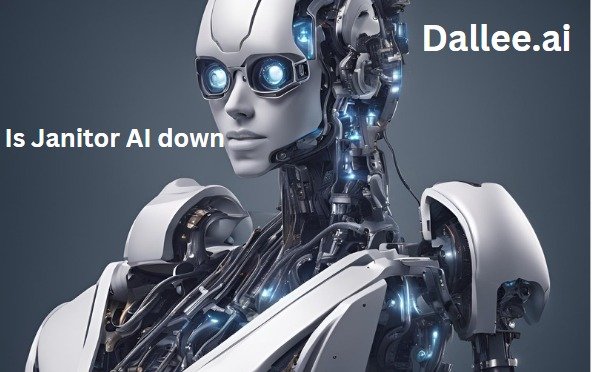
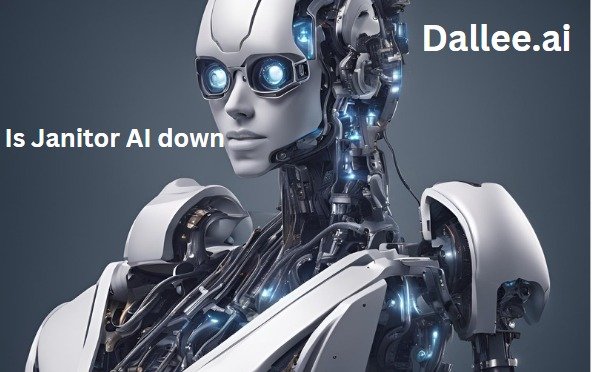 Artificial Intelligence1 year ago
Artificial Intelligence1 year agoIs Janitor AI down? Analyzing Janitor AI’s Current Status:
-

 Artificial intelligence1 year ago
Artificial intelligence1 year agoWhat is Chain-of-Thought (CoT) Prompting: A Beginner’s Guide
-
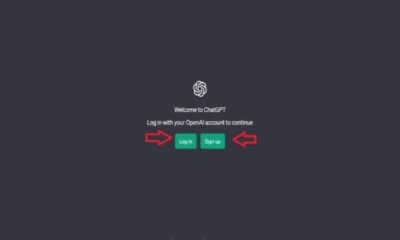
 Ai News1 year ago
Ai News1 year agoChat GPT Login: Easy Step-By-Step Access Guide
-

 Artificial intelligence1 year ago
Artificial intelligence1 year agoBeta Character AI: Everything You Need To Know
-

 Ai News1 year ago
Ai News1 year agoGPT-5: Features, Abilities And Everything You Should Know About GPT-5
-

 Art generator1 year ago
Art generator1 year agoTop 8 Free NSFW AI ART Generators From Text Prompts
-

 Ai Tool1 year ago
Ai Tool1 year agoHow To Make Download Video From Y2mate com 2024



