Social Media
How to Download Instagram Videos Step By Step Guideline

Instagram is one of the most popular, workplace of social media on which users can share different types of content and also engage with each other. You can use Instagram on mobile as well as desktop. There are so many active users on Instagram all over the world. Other than normal people, many celebrities and channels are active on Instagram.
Material on instagram is in the form of reels and photos. The videos are in the form of reel-long videos and stories. Photos can be saved on mobile by screenshot so how to download Instagram videos is the main concern of users. Downloading videos from Instagram is not rocket science nowadays. You can download the videos on your mobile device or laptop. There are many applications and sites by which you can download your favorite videos within seconds.
You have to install these applications on your mobile then you can easily move Instagram videos in your phone’s gallery. Users download Instagram videos with the help of different tools and sites while using a laptop or computer. Instagram also offers to download its videos in the gallery but there are some limitations due to copyright or some other issues.
How to Download Videos Directly from Instagram
Instagram allows you to download your favorite videos directly from the app and save them in the gallery. Some steps will help you to download Instagram videos. These steps are as follows.
- Go to instagram application from phone
- Select the video
- Press the send button
- You will see many options after clicking the send button
- Just click on the download option
- The selected video will be moved to your device’s gallery
Check Video Permissions Before Downloading
You can continue to utilize digital content in an ethical manner by following authorization.
1:Understand Copyright
Instagram videos are often copied. You have to ensure permission from the content creator before downloading.
2: Respect Intellectual Property
Avoid using downloaded videos for commercial purposes or reposting without credit.
3: Contact the Content Creator
If you wish to use the video, simply message the creator directly to request permission.
4: Community Guidelines
To save your account from being suspended, make sure your actions follow Instagram’s regulations.
Tips for High-Quality Video Downloads
You can enjoy Instagram videos in the best possible quality by following tips.
- Use trusted apps or websites that ensure minimal quality loss during download.
- Select the highest resolution option available to maintain video clarity.
- A fast and stable connection prevents interruptions and incomplete downloads.
- If downloading isn’t an option, use screen recording software with HD settings.
- Desktop tools often provide better quality downloads compared to mobile apps.
- Refrain from using apps that compress the video file, which reduces its quality.
- Choose MP4 or similar high-quality formats to preserve resolution and compatibility.
- Ensure the video is high-quality on Instagram itself before downloading.
How to Download Videos from Other Sources
Instagram allows the user to download videos directly from the app but Instagram restricts downloading some issues. Instagram restricts the download of the videos of some creators or owners due to copyright claims. If Instagram videos can’t be downloaded from an Instagram application there are some other sources by which you can download your favorite video to the gallery. Instagram videos can be downloaded through
- Website and web tools
- Softwares
- Applications
How to Download Instagram Videos on Phone
Instagram is also available on mobile in the form of an application and also can be seen on Chrome. When you watch a video and want to download it in the gallery then it’s not a difficult task to do. you can download Instagram videos by using
- A website
- An application
- Screen recording
1: How to Download Instagram Videos from Websites
Instagram videos can be downloaded in the phone gallery bay using a website. Several websites serve to download Instagram videos. the steps
to download Instagram videos on the mobile are given below
- Open the application of Instagram on your phone
- Select the video of your concern
- After that copy link
- Go to Google and search for an Instagram downloader website
- Paste the link and set it to analyze
- Click on the download button and the video will save in your galley
Lists of Website
Photos on Instagram can be saved by a screenshot but the only way to save the video is to download it in the gallery. You can download the videos from these websites
- Ace thinker
- Snapinsta
- savinsta
- Toolzu
- IQsaved
2: How to Download Instagram Videos Through Application
If you have difficulty downloading Instagram videos from a website then download an application on your phone from the Google Play Store. After downloading follow these simple steps to download the video on Instagram
- Open the Instagram application and select your favorite video
- Tap on three dot icon on the side of that video
- Copy that link.
- After copying open the downloaded application
- Paste the link in the search bar and set it to analysis
- After processing application will show the thumbnail
- Just press the download button
- The video will be downloaded and saved in the phone gallery
Applications list
There is no single application that serves as an Instagram downloader. Several applications are performing this task within seconds. These applications are as follows
- Vidmate
- FastSave
- Instant Save
- Instadown
- Qoob
- 4k Stogrom
3: Screen Recording
The best and simplest method to download Instagram videos on your phone is screen recording. The simple steps to save the Instagram video in the gallery through screen recording are
- Go to Instagram application and select the video
- On-screen recorder of your phone
- Move to a peaceful place and allow the voice recorder to also
- After adjustment play the Instagram video
- After the full play of video off the screen recorder
- Now, you have the complete process to download instagram videos
How to Download Instagram Videos on Desktop
Instagram videos can be saved to the gallery when you are using Instagram on the desktop. There are several website offers to download Instagram videos through software. Some of these software are
- Movavi Screen Recorder
- Fast DL
- Aqua clip
1: Movavi Screen Recorder
Instagram videos on the desktop can be downloaded from the Movavi screen recorder. Follow these steps to save your most liked videos by recording the videos
1: Install Movavi screen recorder on your computer or laptop
2: Crop the selected video portion of instagram
3: Click screen recording and play the video
4: Press the stop button to finish the recording
5: Once you have recorded the video simply press the export button
6: To save it in the computer’s gallery click on the save button
2: Fast DL
If you are concerned about how to download videos from Instagram while using a desktop then don’t worry fast dl makes it very easy. The video will download within seconds if you follow these steps.
1: Open Instagram and fast dl side by side on your computer or laptop
2: On Instagram play your favorite video
3: Click the three-dot in the corner and copy the link of the video or reel
4: Paste this link on fast dl
5: Simply click on the download button and the video will be saved in your gallery
3: Aqua Clip
Aqua Clip is also an updated software used to download super-quality videos on Instagram quickly. It’s very easy to download Instagram by just copying and pasting the URL link. These steps will make it easier.
1: Download or install Aqua clip software on your computer
2: Understand the features of the aqua clip and learn how to use them
3: Log in to Instagram and play the video you want to download
4: Copy the URL from the site and go to the aqua clip
5: Paste your link in the converter and set the tool for the analysis of video
6: After processing the tool will show the video
7: After confirmation press on download button
8: The video will automatically save in the storage.
Advantages of Downloading Instagram Videos
Users can find every type of material on Instagram as it is a source of knowledge, entertainment, marketing, promotions, and many more. This material is in the form of photos, reels and videos. Several websites and applications make it easy to use this tool in the gallery. The advantages of downloading Instagram videos are as follows
- Users can watch their favorite videos during offline mode
- It is for free
- You can download the Instagram video and send it to that friend and fellows who don’t have an Instagram application
- Save the videos for ideas
- Save as a memory
Conclusion
Most of the material on Instagram is available in the form of videos and many users want to know how to save videos on instagram. So that they can watch these videos offline and share them with friends and fellows. Some videos can be saved directly but some are restricted.
In this article, you will come to know how to download Instagram videos through applications and websites on your phone and desktop. Here you will find a list of some specific applications and websites that help to download Instagram videos easily.
Follow Dallee for more AI updates and News.

-
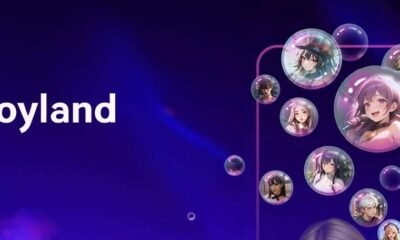
 AI Chatbot1 year ago
AI Chatbot1 year agoJoyland AI: An In-Depth Guide to AI Storytelling and Character Creation
-
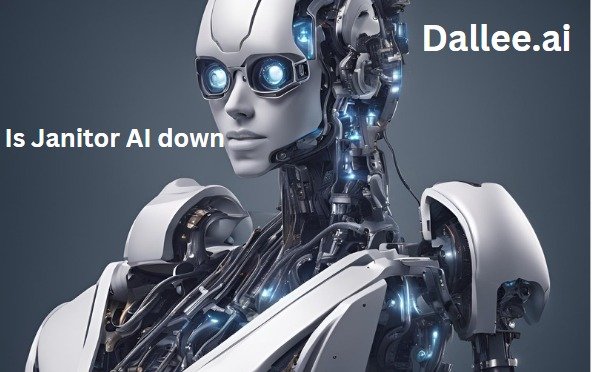
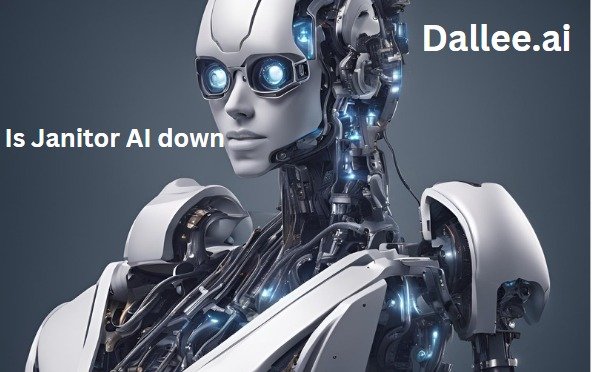 Artificial Intelligence1 year ago
Artificial Intelligence1 year agoIs Janitor AI down? Analyzing Janitor AI’s Current Status:
-

 Artificial intelligence1 year ago
Artificial intelligence1 year agoWhat is Chain-of-Thought (CoT) Prompting: A Beginner’s Guide
-
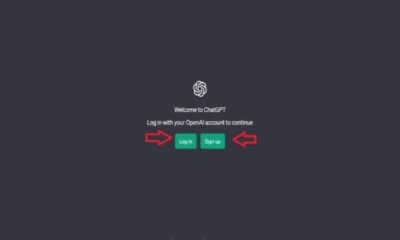
 Ai News1 year ago
Ai News1 year agoChat GPT Login: Easy Step-By-Step Access Guide
-

 Artificial intelligence1 year ago
Artificial intelligence1 year agoBeta Character AI: Everything You Need To Know
-

 Ai News1 year ago
Ai News1 year agoGPT-5: Features, Abilities And Everything You Should Know About GPT-5
-

 Art generator1 year ago
Art generator1 year agoTop 8 Free NSFW AI ART Generators From Text Prompts
-

 Ai Tool1 year ago
Ai Tool1 year agoHow To Make Download Video From Y2mate com 2024



