Ai tools
How To Use the Snipping Tool on a Mac Complete Guideline

While Windows users have long enjoyed the convenience of the snipping Tool, Mac users have often felt left out. However, the Mac operating system now offers several built in and third-party options that can effectively capture screenshots and create annotations. Let’s explore some of the best snipping tools alternatives that can be used in the Mac operating system.
This comprehensive guide will explore the best snipping tools for Mac, providing you with valuable information to make an informed decision. We will delve into the key features to consider, discuss popular options, and offer tips for choosing the ideal tool to suit your needs. Additionally, we will provide insights into the latest trends in snipping tool technology and discuss potential future developments.
Built in Options
-
Command + Shift + 3
If you want to take a full screenshot of the screen while working, this short key is the solution to capture a screenshot of the screen and save it to your desktop.
-
Command + Shift + 4
If you want to capture a customized size screen short of the working screen. You can use this shortcut key to do so. You can also press the spacebar to capture a window or menu to take the screenshot of the screen.
-
Preview
The built-in Preview application can be a solution to edit and annotate captured screenshots in the Mac operating system. Using this functionality, you can also add text, shapes, arrows and many more.
Third Party Snipping Tools
Along with the built-in options in the Mac operating system there are third party snipping tools that can be used to capture the screen.
-
Skitch
A popular option from Evernote, skitch offers a simple interface for capturing and annotating screenshots. It includes features like text, arrows, shapes and blur tools to edit the image taken from the screen.
-
Snagit
A more advanced option from TechSmith, Snagit provides a wide range of features for capturing and editing screenshots. It includes video recording, scrolling capture and advanced editing tool options to edit the content.
-
Monosnap
This is a free and open source snipping tool that offers basic features like capturing, annotating and sharing screenshots.
-
CleanShot X
This is a versatile tool that combines screenshots capture with other features like screen recording, video editing and GIF creation.
-
PicPick
A comprehensive snipping tool with features like color picker, pixel ruler and screen magnifier.
-
Captura
A versatile tool that offers features like screen recording, GIF creation, and annotation. It also includes options for scheduling recordings and customizing output formats. With the feature scheduled recording you can set the schedule and the tool will capture automatically.
-
Lighter
A lightweight and minimalist snipping tool that focuses on essential features like capturing annotating and sharing screenshots. It’s a good option for users who prefer a simple and straightforward interface.
By carefully evaluating these factors and considering the additional tools mentioned, you can select the best snipping tool to meet your specific needs and enhance your productivity on your Mac.
How to Choose a Right Snipping Tool
While we have multiple options to take screenshots of the screen in Mac operating systems including built in and third-party apps. The best snipping tool for you depends on our specific needs and preferences. Consider the following factors.
Features
The correct selection of the tool depends upon your needs and features you want. If you need basic capture and annotation features, or do you require an advanced option like video recording or scrolling captures.
Ease of Use
How is the interface of the tool that is going to be selected and how comfortable is the user while using the application? Sometimes an application provides any features to the client with a complex user interface.
Integration
Does the tool integrate well with other apps you use, such as your note taking or productivity software? If the available tools can be integrated with the current software you are using that means you can select this one.
Cost
Cost is also one of the major concerns because most tools are paid with different price tags. You can select any tools depending on the available budget you can spend on the tools. If you are not willing to pay for a premium snipping tool you can also use a free tool but with a limited functionality.
Customization
Evaluate the tools customization options. Can you personalize the interface, keyboard shortcuts and other settings to suit your preferences?
Accessibility
If you have any disabilities ensure the snipping tool is accessible to you. Look for the features like keyboard shortcuts, screen reader compatibility, and high contrast modes.
Cloud Storage Integration
If you frequently share screenshots with others, consider a tool that integrates with cloud storage services like Dropbox or Google Drive. This allows you to easily store and share your captures.
Security
If you handle sensitive information, ensure the snipping tool has security features feathers to protect your screenshots from unauthorized access. Look for tools that offer encryption or password protection options.
By carefully evaluating these factors you can select the best snipping tool to meet your specific needs and enhance your productivity on your Mac.
As technology continues to evolve, we can expect to see even more innovative and powerful snipping tools emerge. These tools will likely offer advanced features, improved integration with other applications, and enhanced accessibility options.
Conclusion
In conclusion snipping tools are a valuable asset for Mac users, providing a convenient and effective way to capture and edit screenshots. Whether you are a student or professional or simply someone who needs to share information visually, good snipping tools can make a significant difference in your daily tasks.
While Mac users may not have a direct equivalent to the snipping Tool, they have a variety of excellent options available. Whether you prefer built in tools or third-party alternatives, there is a snipping tool out there to suit your needs and help you capture and annotate screenshots with ease.

-
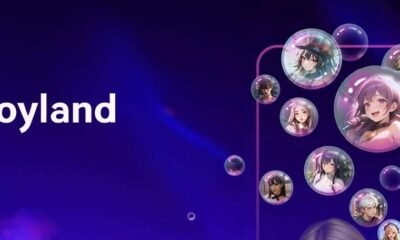
 AI Chatbot1 year ago
AI Chatbot1 year agoJoyland AI: An In-Depth Guide to AI Storytelling and Character Creation
-
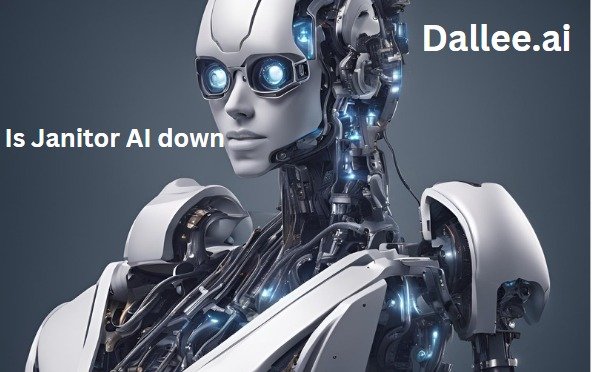
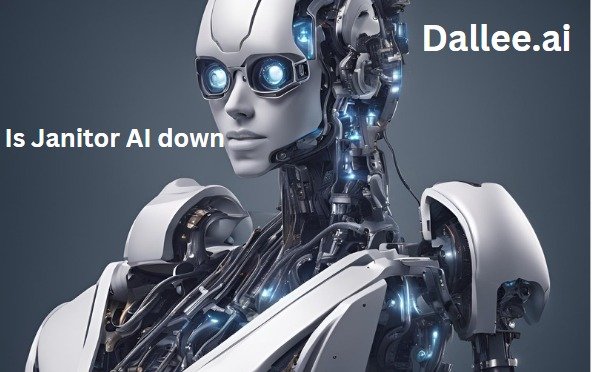 Artificial Intelligence1 year ago
Artificial Intelligence1 year agoIs Janitor AI down? Analyzing Janitor AI’s Current Status:
-

 Artificial intelligence1 year ago
Artificial intelligence1 year agoWhat is Chain-of-Thought (CoT) Prompting: A Beginner’s Guide
-
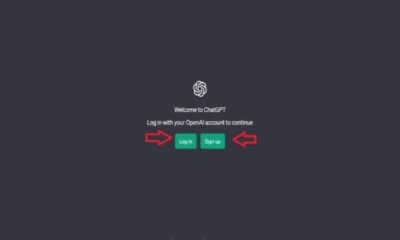
 Ai News1 year ago
Ai News1 year agoChat GPT Login: Easy Step-By-Step Access Guide
-

 Ai News1 year ago
Ai News1 year agoGPT-5: Features, Abilities And Everything You Should Know About GPT-5
-

 Art generator1 year ago
Art generator1 year agoTop 8 Free NSFW AI ART Generators From Text Prompts
-

 Artificial intelligence1 year ago
Artificial intelligence1 year agoBeta Character AI: Everything You Need To Know
-

 Games1 year ago
Games1 year agoHow To Make Idea in Little Alchemy 2



